TRAVERSE Global v11.1
Class Codes
Class codes are used as a sort criterion for the Customer Activity Report and the Customer Sales Report. Unlike terms codes and distribution codes, class codes are not assigned any meaning.
Class Codes screen
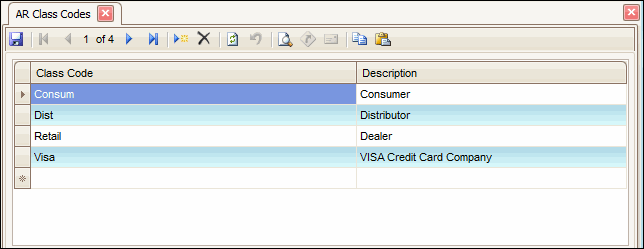
- Click the New button, on the toolbar, to open a blank class codes record.
- Enter a new code in the Class Code field.
- Enter a description of the new code in the Description field.
- Click the Save button, on the toolbar, to save the new class code.
- Select a code to edit from the Class Code field.
- Edit the fields as necessary.
- Click the Save button, on the toolbar, to save any changes made to the class code.
- Select a code to delete from the Class Code field.
- Click the Delete button, on the toolbar, to delete the selected class code.
- Click Yes at the "Are you sure you want to delete selected record(s)?" prompt.
- Select the print preview button (
 ) to preview the list of codes.
) to preview the list of codes. - The preview report screen appears.
- Select the print button (
 ) in the toolbar to print your list.
) in the toolbar to print your list.

